Best Online Document Sharing Practices: 10 Tips
Sharing documents online is convenient. With secure tools like FlowQi Docs, you can collaborate in real time, get documents digitally signed, and safely store your files. But things get a lot less convenient when you get hacked because you used a free or outdated tool.
In this article, we share 10 essential tips to help you protect your files and enjoy the best online document sharing experience possible.
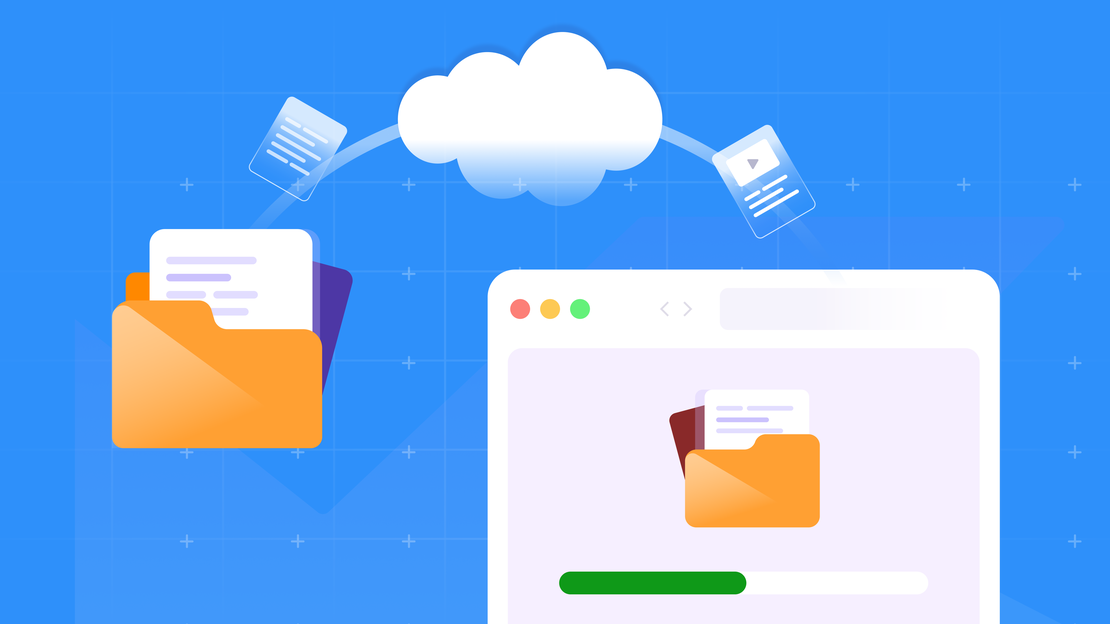
Table Of Contents
The importance of using the right software
If you want to share documents online with others, you need a reliable tool that keeps your data safe. Without proper protection, your files are vulnerable to hacks and leaks.
And that’s not a small risk: in 2023, a major data breach involving MOVEit, a widely used file transfer tool, exposed the personal data of over 62 million people worldwide. The breach affected hundreds of organizations, including banks, universities, and government agencies — all due to a vulnerability in outdated software.
To avoid becoming part of that statistic, always use secure software that encrypts your documents—both when sending and storing them.
A trustworthy document sharing tool also gives you control over access rights. You decide who can view, edit, or download a file—and you can revoke that access at any time. Great if you don’t want ex-employees or external partners poking around in your documents months after a project ends.
10 things to watch out for when sharing documents online securely
1. Double-check who you’re sharing with
It sounds obvious, but it happens more often than you’d think: typing the wrong email address. Always double-check that your document is going to the right person. One small mistake can send sensitive information into the wrong hands.
2. Use strong passwords
Passwords like 123456, qwerty, welcome01, or even just password are still incredibly common—and just as easy to guess. Even a child with a bit of imagination could crack them.
And no, you’re not the only one using your first name, middle name, or last name with an exclamation point tacked on. Hackers know these tricks too.
Instead, go for a long password with a mix of capital letters, numbers, and symbols. A memorable phrase or sentence works well, as long as it’s unique.
Extra tip: Don’t use the same password for every account. If just one gets compromised, all your accounts could be at risk.
3. Use two-step verification
Two-step verification—also called two-factor authentication (2FA)—is becoming essential. These days, a password alone isn’t enough to protect your accounts.
We manage so much of our lives online now: banking, work, admin, even personal relationships. And as digital threats continue to rise, extra security is no longer optional.
In Belgium, there’s even a national campaign encouraging everyone to use 2FA. The director-general of the Center for Cybersecurity Belgium puts it this way:
“It’s like a helmet on a motorcycle or a seatbelt in a car. Without two-step verification, you’re a sitting duck.”
4. Encrypt your files
When files aren’t encrypted, they can be intercepted or even altered while being transferred over the internet. This is especially risky when using public Wi-Fi or unknown networks.
Encryption protects your files from prying eyes—and it also shows your clients and colleagues that you take their privacy seriously.
FlowQi Docs handles this for you: any file you share through FlowQi Docs is automatically encrypted—both while it’s being sent and when it’s stored. One less thing for you to worry about.
5. Don’t use public Wi-Fi
Public Wi-Fi networks—like those in cafés and airports—are often unsecured. That means anyone connected to the same network, including hackers, could potentially see what you’re doing online.
Ideally, you should avoid using public Wi-Fi for online file sharing. But if you really have no other option, use a VPN (Virtual Private Network).
A VPN encrypts your internet connection, making your data unreadable to anyone snooping on the network. Even if someone tries to intercept what you’re doing, all they’ll see is scrambled, unintelligible information.
It’s not a 100% guarantee of safety—you still need to be mindful of what you’re sharing and with whom—but it’s a strong layer of extra protection. Especially useful if you travel a lot or often work on the go.
6. Use reliable software
Always choose tools that prioritize security—like the ones offered by FlowQi.
FlowQi Docs includes built-in security layers and authentication, and offers one of the most secure ways to sign documents electronically. It allows you to share, store, sign, and edit documents online—safely and efficiently.
7. Give only the access rights needed
Does someone really need to edit the document? Or is viewing it enough?
Think carefully about the access you grant. Limiting permissions helps you stay in control—and protects your documents from unnecessary risks.
8. Remove access when it’s no longer needed
Once a project is complete or someone leaves your team, revoke their access immediately. It’s an easy step to forget, but keeping old permissions in place creates unnecessary risk.
Regularly review who has access to what—and clean up where needed.
9. Keep your software up to date
Even if you’re using a secure online tool like FlowQi Docs, which updates automatically and applies the latest security patches, it’s still important to keep your own devices and software up to date.
Why? Because you’re still working from your own laptop, tablet, or phone. And if those devices have vulnerabilities—like an outdated operating system or app—they can still be exploited.
What you need to update yourself:
- Your operating system (Windows, macOS, iOS, Android)
- Browsers like Chrome, Safari, or Firefox
- Offline programs such as Word, Excel, PDF readers, etc.
- Security software like antivirus or antimalware (if you use it)
- Drivers and system components—especially if you print, scan, or save files via your device
And: updates aren’t just about security. They also improve speed, stability, and compatibility. Keeping everything current helps your tools—and your workflow—run more smoothly.
10. Integrate a CRM system to log activities
If you’re working with colleagues, clients, or external partners, it’s important to know what’s happening with your files. Activity logs give you insight and control. They help you spot mistakes, follow up when needed, and improve your overall workflow.
For example, if a client hasn’t opened a document, you’ll know it’s time to send a reminder. Or if something was accidentally changed or deleted, you can trace exactly who made the change—and when.
A CRM system linked to your documents, like FlowQi Docs and FlowQi CRM, automatically tracks and logs these activities for you.
Try FlowQi for free
Sign up for our BETA Program to try all FlowQi tools—completely free of charge!